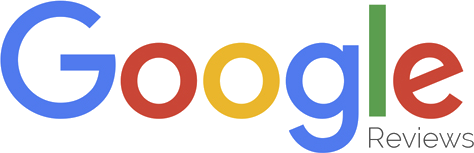INSTALLING AND CONFIGURING WINDOWS SERVER 2012 R2 STANDARD (X64)
Hardware Configuration for Virtual Machines
DESIGNING THE SANDBOX ENVIRONMENT
The Sandbox Environment was designed utilising the VMware Workstation 12 Player virtualization Software. In order to demonstrate a small-scale test environment for the project, I have configured two virtual machines, one representing the Server Computer and the other representing a client computer on the network. Also, as part of the network demonstration, I have developed the same Network in Cisco Packet Tracer application in order to illustrate the general aspects of the network and prove that this could function correctly if properly implemented. For students seeking engineering dissertation help, understanding such virtualization and network configuration tools is crucial for practical implementations in their research.
Prior to creating the sandbox environment in VMware Workstation 12, I have planned the hardware settings for both virtual machines so they can properly communicate. The Virtual machines were configured with the following Hardware settings:
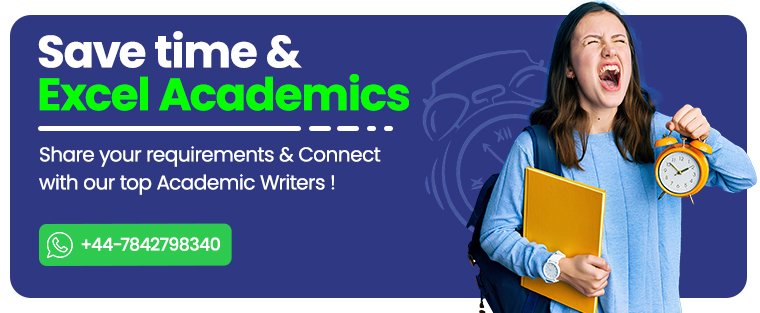
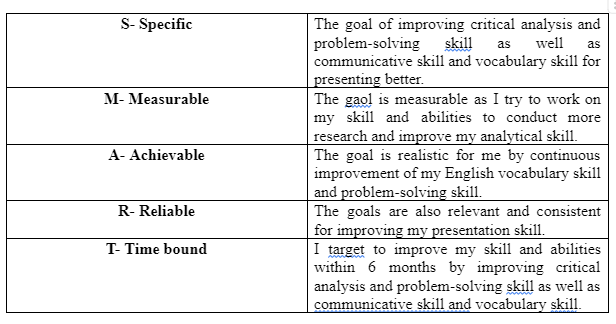
The process of configuring the virtual machines required setting them up with recommended hardware settings, selecting the Operating Systems and editions to be deployed on the Network and specifying the right hard drive space to host the operating systems. It was required to configure both virtual network adapters to host-only in VMware Workstation 12. In this manner, the virtual machines are directly connected to a virtual switch. It was crucial to securely store the virtual machines on a specific folder on the build computer.
As can be seen in Figure (x), both of the Server virtual machines, representing the Server computer on the Network and the Clint virtual machine, which represents a client computer, were properly configured on the Build Computer.
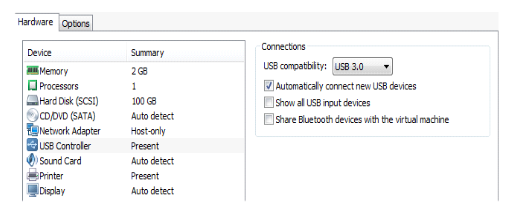
Prior to deploying Windows Server 2012 R2, Network Administrators need to take into consideration some crucial factors such as what variant of the server is required, what roles and features to be implemented and whether or not a domain will be configured on the network (Panek, 2015, P. 7).
The installation equally involves preparation ahead of installing any operating system in order to prevent installation related issues. It is also relevant to examine if all of the computer hardware is functioning properly. For instance, a problem with some crucial internal component on the server computer will definitely prevent the installation to occur. The same happens when big firms spend large amounts of money acquiring hardware and later realise that the hardware/software is not compatible. In many cases the server does not perform properly due to incorrect or lack of correct device driver etc.
- Windows Server 2012 R2 Hardware Requirements:

The Installation Process
Prior to performing a clean installation of the Windows Server 2012 (x64) R2 operating system on the Virtual Server, I have accessed virtual machine's BIOS by pressing the F2 key in the keyboard and configured the BIOS in order to boot from the DVD installation media. After that, I have saved all the configurations made and I exited the BIOS.
The installation of the Windows Server 2012 R2 Standard on the server computer comprised Selecting the options normally exhibited by the Wizard such as language selection, time and currency format, input method, operating system edition selection, installation type and Selecting a formatted NTFS partition for the Window.
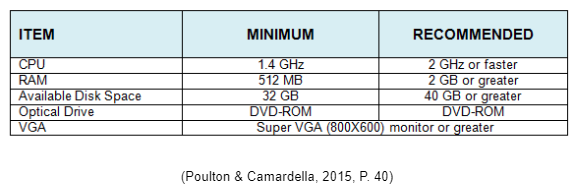
Post Deployment Configurations
Subsequent to installing the Operating System, it was required to configure some common configuration tasks such as altering the network settings in the network connections property, renaming the server in system properties and activating the operating system in system properties as well. In addition, it is crucial to install the device drivers in the event of installing the operating system on a physical computer.
INSTALLING DNS SERVER
According to Zacker (2013, P. 3), " The DNS Server provides name-to address and address-to-name resolution services for ADDS and Internet clients.
The Domain Name System (DNS) Server was installed on the Server computer via the Server Manager, the installation consisted in running the Add Roles and Features Wizard and selecting a role based installation type, choosing the Server from the pool, Selecting the DNS Server role and its features and beginning the Installation process.
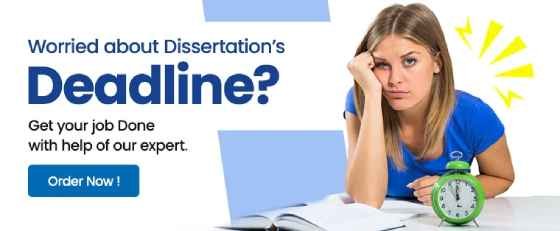
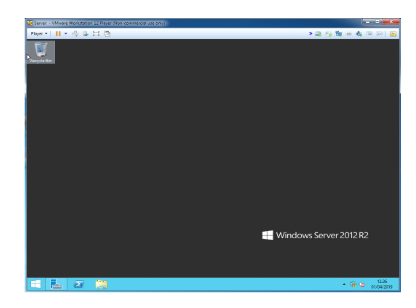
The Domain Name System in Windows Server 2012 R2 presents more features over old versions such as the following:
- Background zone loading
- Support for TCP/IP version 6 (IPv6)
- Read-only domain controllers
- GlobalName zone
- DNS socket pools
- DNS cache locking
- DNS Security Extensions (DNSSEC)
- DNS devolution
- Record weighting
- Netmask ordering
- DnsUpdateProxy group
- 24/7 Customer Support
- 100% Customer Satisfaction
- No Privacy Violation
- Quick Services
- Subject Experts